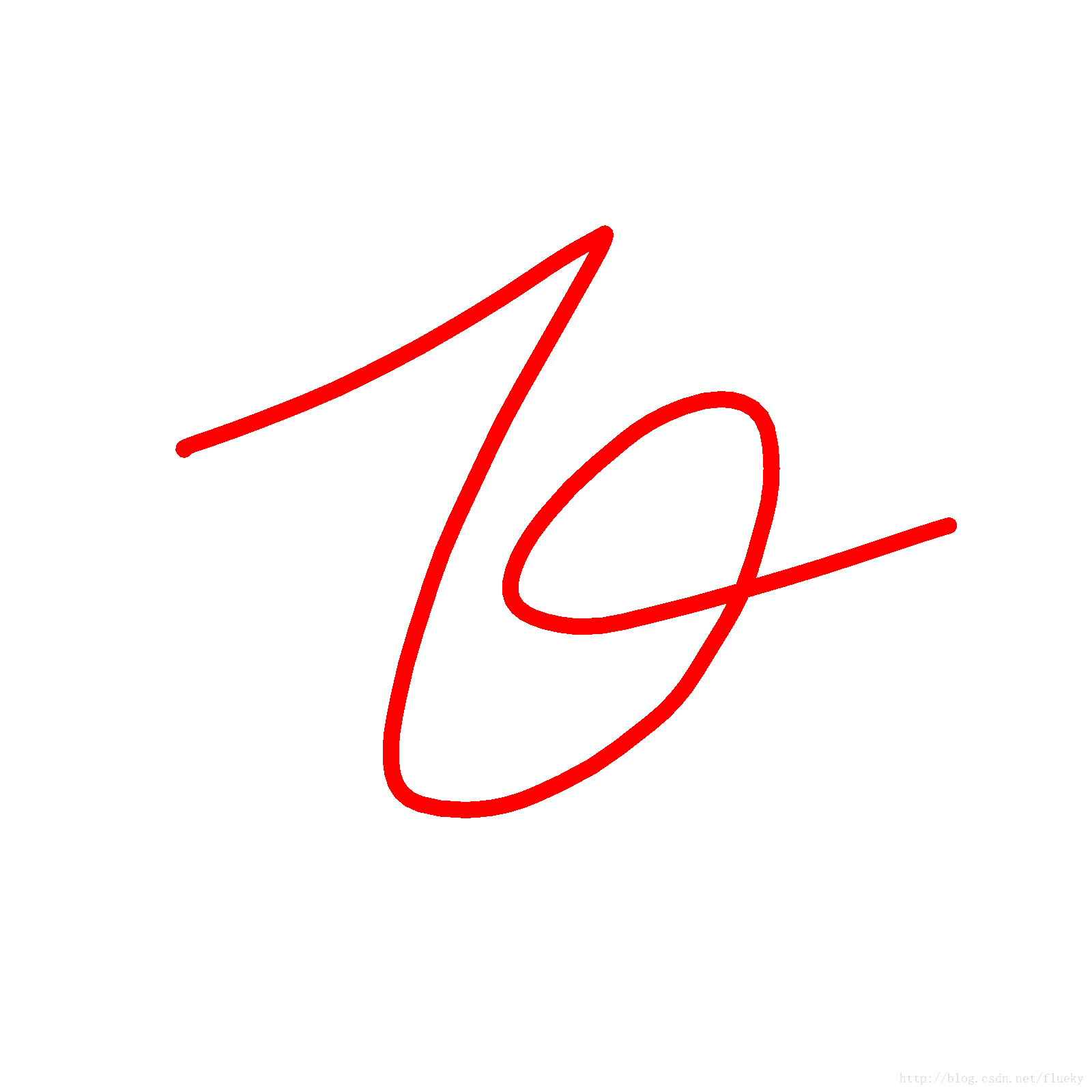促进小飞哥写代码的动力只有两个。第一个是为了挣钱钱,第二个是为了挣更多的钱。所以毫无疑问,电子签名又是公司最近需要开发的新功能。
应用场景:以前去银行办理业务都得去柜台,填N张表格,写N多个签名。随着智能机的普及、移动终端app的使用场景越来越广泛。手机银行app也给越来越多的人办理银行业务提供便捷,妈妈再也不用但是我们去银行排队浪费时间了。然而,有的业务该走的流程必须得走,所以电子签名的需求也就凸显出来。
这是一篇技术博客,那废话就不多说了。
1 原理 在Android开发中,所有用户可见的页面都是由一个个View(视图)拼接而成。Google 已经提供了很多的基础的View组件,如:显示图片的ImageView,显示文字的TextView,这些已经被造好的轮子能够让我们很方便的去开发绝大多数app。除此之外,有些轮子还得自己造,不然要程序员干嘛呢?虽然网上已经有很多已经实现过电子签名,但是小飞哥一直以来都崇尚自己动手,哪怕是Hello Word 也绝不copy。(又扯远了!!!)
说了那么多,实现电子签名的组件(在程序中命名SignView)需要继承View,这也是面向对象编程的一大特色,直接继承View,为我们省去不少麻烦。记录用户在触屏上滑动的轨迹、重写onDraw方法将轨迹在屏幕上绘制出来,就实现了我们需要的效果了。然而一切并没有结束,还需要保存为图片,先上图:
2 定义属性 1 2 3 4 5 6 7 8 9 private Paint linePaint;private ArrayList<Path> lines;private int lineCount;private final int DEFAULT_LINE_WIDTH = 10 ;private int lineColor = Color.BLACK;private float lineWidth = DEFAULT_LINE_WIDTH;
画笔:在屏幕上绘制出我们写下的笔迹,画笔主要有两个属性,颜色和粗细。这也是在程序中只开放设置接口的两个属性。
笔迹集合:不否认有人写字时喜欢一气呵成,但是支持多笔输入,可以让程序支持更多输入场景。
默认值:默认字迹颜色黑色,字迹宽度10 个像素点(这是一个很细的线,随便写的,不要介意)
3 接受输入信息 1 2 3 4 5 6 7 8 9 10 11 12 13 14 15 16 17 18 19 20 21 22 23 24 @Override public boolean onTouchEvent (MotionEvent event) { if (event.getAction() == MotionEvent.ACTION_DOWN) { Path path = new Path (); path.moveTo(event.getX(), event.getY()); lines.add(path); lineCount = lines.size(); } else if (event.getAction() == MotionEvent.ACTION_MOVE) { lines.get(lineCount - 1 ).lineTo(event.getX(), event.getY()); invalidate(); } else { } return true ; }
用户点击和在屏幕上移动都会触发该方法。MotionEvent指的是手指在屏幕上的运动事件。包含动作类型:按下、移动、抬起。点击屏幕上的位置,通过event.getX(),event.getY()方法获取。
用Path(路径)类,按下屏幕为记录笔画的开始,在屏幕上移动记录笔画的轨迹。调用invalidate方法,清空当前视图的图像信息并通知系统刷新视图,增加显示刚刚输入的信息。
4 显示输入信息 1 2 3 4 5 6 7 8 9 10 11 12 13 14 @Override protected void onDraw (Canvas canvas) { super .onDraw(canvas); if (lines != null && lines.size() > 0 ) { for (Path path : lines) canvas.drawPath(path, linePaint); } }
onDraw方法,多数情况下为系统调用,(用户也可以自己调用,后面用到),通过Canvas(画布)将之前保存的笔迹绘制出现。参数中,指定了一个画笔。
5 定义画笔 1 2 3 4 5 6 7 8 9 10 11 12 13 14 15 private void initLinePaint () { linePaint = new Paint (); linePaint.setColor(lineColor); linePaint.setStrokeWidth(lineWidth); linePaint.setStrokeCap(Cap.ROUND); linePaint.setPathEffect(new CornerPathEffect (50 )); linePaint.setStyle(Style.STROKE); }
简简单单的几行,每行作用都极大。Cap.ROUND使笔迹起始、结束位置为圆形,PahtEfect指笔迹的风格,CornerPathEffect在拐角处添加弧度,弧度半径50像素点。
绘制和显示笔迹的原理部分就介绍完了。在使用中,有以上的代码还远远不够。
需要开放出接口,使别人可以自主的设置笔迹颜色、宽度。
可以让别人获取到输入的图像信息,转成Bitmap对象或存文件。
当书写错误,可以清空屏幕重新书写等。
6 设置画笔属性 在Android中,使用View有两种方式。
在xml布局文件中添加view并指定组件属性
在代码中动态添加view,最不被开发者所接受的方式
6.1 代码设置 1 2 3 4 5 6 7 8 9 10 11 12 13 14 15 16 17 public void setLineColor (int lineColor) { this .lineColor = lineColor; linePaint.setColor(lineColor); } public void setLineWidth (float lineWidth) { this .lineWidth = lineWidth; linePaint.setStrokeWidth(lineWidth); }
通过在代码中调用组件的set方法,可以在任意时候设置画笔的属性。
6.2 自定义组件属性 既然可以通过再xml布局中使用自定义的组件,那么我们当然也希望可以在xml布局中静态的指定画笔颜色和宽度。10像素点的粗细是不被使用者所接受的。
通过如下的代码,给SignView声明两个新属性。
1 2 3 4 5 6 7 8 9 <?xml version="1.0" encoding="utf-8" ?> <resources > <declare-styleable name ="SignView" > <attr name ="lineColor" format ="color" /> <attr name ="lineWidth" format ="dimension" /> </declare-styleable > </resources >
6.3 使用自定义属性 1 2 3 4 5 6 7 <com.flueky.android.view.SignView android:id ="@+id/main_sign" android:layout_width ="400dp" android:layout_height ="400dp" app:lineColor ="#FF0000" app:lineWidth ="6dp" > </com.flueky.android.view.SignView >
眼尖的读者们很定奇怪,app是怎么来的,怎么通过 app:lineColor就能使用我们之前新声明的两个属性。
如图所所示,需要在布局文件的根节点定义app属性。同第一行定义android属性一样。我们只需要将res后面被涂改的部分替换成我们自己应用的包名即可。如果是在lib工程里,需要写成 xmlns:app="http://schemas.android.com/apk/res-auto"。
最后,还需要在代码中,获取到在xml布局布局中设置的属性值。需要介绍下view的四个构造函数的作用。
1 2 3 4 5 6 7 8 9 10 11 12 13 14 15 16 17 18 19 20 21 22 23 24 25 26 27 28 29 30 31 32 33 34 35 36 37 38 39 40 41 42 43 44 45 46 47 48 49 50 51 52 53 54 @SuppressLint("NewApi") public SignView (Context context, AttributeSet attrs, int defStyleAttr, int defStyleRes) { super (context, attrs, defStyleAttr, defStyleRes); if (attrs != null ) { TypedArray tArray = context.obtainStyledAttributes(attrs, R.styleable.SignView, defStyleAttr, defStyleRes); parseTyepdArray(tArray); } initLinePaint(); lines = new ArrayList <Path>(); } public SignView (Context context, AttributeSet attrs, int defStyleAttr) { super (context, attrs, defStyleAttr); if (attrs != null ) { TypedArray tArray = context.obtainStyledAttributes(attrs, R.styleable.SignView, defStyleAttr, 0 ); parseTyepdArray(tArray); } initLinePaint(); lines = new ArrayList <Path>(); } public SignView (Context context, AttributeSet attrs) { super (context, attrs); if (attrs != null ) { TypedArray tArray = context.obtainStyledAttributes(attrs, R.styleable.SignView); parseTyepdArray(tArray); } initLinePaint(); lines = new ArrayList <Path>(); } public SignView (Context context) { super (context); initLinePaint(); lines = new ArrayList <Path>(); }
以上4个构造函数中,三个都包含AttributeSet参数。除了第四个是在代码中动态添加组件使用,其余三个可以映射到布局文件中的代码。
1 2 3 4 5 6 7 8 9 10 11 12 private void parseTyepdArray (TypedArray tArray) { lineColor = tArray.getColor(R.styleable.SignView_lineColor, Color.BLACK); lineWidth = tArray.getDimension(R.styleable.SignView_lineWidth, DEFAULT_LINE_WIDTH); }
7 获取图像信息 1 2 3 4 5 6 7 8 9 10 11 12 13 14 15 16 17 18 19 20 21 22 public Bitmap getImage () { Bitmap bitmap = Bitmap.createBitmap(getWidth(), getHeight(), Config.RGB_565); Canvas canvas = new Canvas (bitmap); Drawable bgDrawable = getBackground(); if (bgDrawable != null ) bgDrawable.draw(canvas); else canvas.drawColor(Color.WHITE); draw(canvas); return bitmap; }
8 保存图像到文件 1 2 3 4 5 6 7 8 9 10 11 12 13 14 15 16 17 18 19 20 21 22 23 24 25 26 public boolean saveImageToFile (String filePath) { try { File file = new File (filePath); if (!file.exists()) { file.createNewFile(); } FileOutputStream fos = new FileOutputStream (file); getImage().compress(CompressFormat.PNG, 100 , fos); fos.flush(); fos.close(); return true ; } catch (FileNotFoundException e) { return false ; } catch (IOException e) { return false ; } }
9 清空输入 1 2 3 4 public void clearPath () { lines.removeAll(lines); invalidate(); }
觉得有用?那打赏一个呗。[去打赏](/donate/)