C/C++
编译器
Windows
如已安装 Visual Studio,可直接使用 MSVC 。亦可以单独下载第三方编译器 MinGW 下载地址。
MinGW 版本说明:
- i686 32 位系统用 ,x86_64 64位系统用。
- win32 windows 系统用
- msvcrt 微软c++ 运行环境 ,ucrt 通用c++运行环境
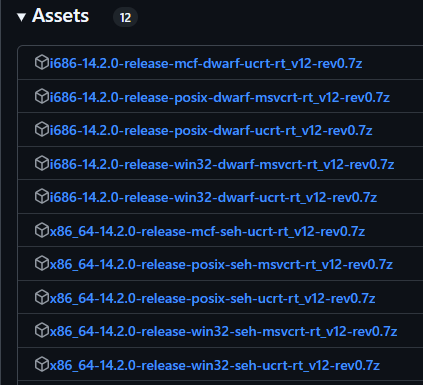
所以,做跨平台开发建议下载 x86_64-14.2.0-release-win32-seh-ucrt-rt_v12-rev0.7z,解压后,将目录添加到环境变量。
打开终端,检测如图所示表示成功。
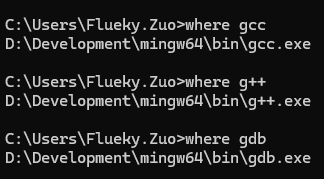
Mac
Mac 有提供专用的的 clang 编译。使用 clang --version 检查如下:
Apple clang version 16.0.0 (clang-1600.0.26.4)
Target: arm64-apple-darwin23.6.0
Thread model: posix
InstalledDir: /Applications/Xcode.app/Contents/Developer/Toolchains/XcodeDefault.xctoolchain/usr/bin一般通过 XCode 安装,如不需安装 XCode , 可用 xcode-select --install 单独安装 clang.
参考文档 Mac Clang。
Linux
Linx 上 可通过包管理器,安装需要的编译器。以 Ubuntu 为例:
apt install gcc g++ # 安装 gcc g++
apt install clang # 安装 clang参考文档 Linux GCC。
相关插件
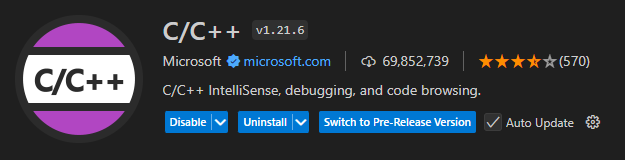
安装方式如图:
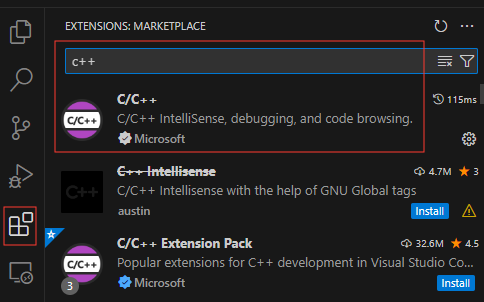
配置 VSCode
新建一个空文件夹,并用 VSCode 打开。 新建测试文件 test.c,代码内容如下
#include <stdio.h>
int main(){
printf("Hello, World!\n");
}运行

选择 Run C/C++ File后 ,选择第一个。注意看底下 gcc.exe 文件的位置。

运行后,终端中看到如下字样表示成功。
* Executing task: C/C++: g++.exe build active file
Starting build...
cmd /c chcp 65001>nul && D:\Development\mingw64\bin\g++.exe -fdiagnostics-color=always -g D:\SourceCode\test\test.cpp -o D:\SourceCode\test\test.exe
Build finished successfully.
* Terminal will be reused by tasks, press any key to close it.Windows 上会自动运行程序,得如下输出:
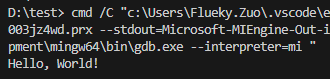
选择 Run C/C++ File后 ,选择第一个。注意看底下 clang 文件的位置。
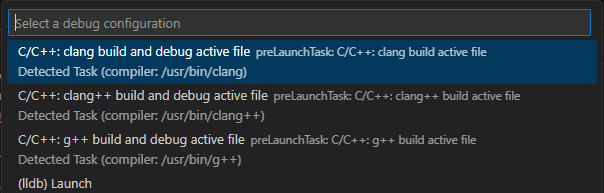
运行后,终端中看到如下字样表示成功。
* Executing task: C/C++: clang build active file
Starting build...
/usr/bin/clang -std=gnu++14 -fcolor-diagnostics -fansi-escape-codes -g /Users/FluekyZuo/test/test.cpp -o /Users/FluekyZuo/test/test
Build finished successfully.
* Terminal will be reused by tasks, press any key to close it.选择 Run C/C++ File后 ,选择第一个。注意看底下 gcc 文件的位置。
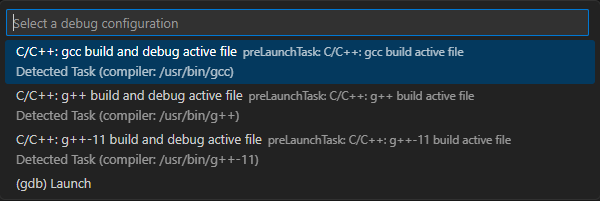
运行后,终端中看到如下字样表示成功。
* Executing task: C/C++: g++ build active file
Starting build...
/usr/bin/g++ -fdiagnostics-color=always -g /home/flueky.zuo/test/test.cpp -o /home/flueky.zuo/test/test
Build finished successfully.
* Terminal will be reused by tasks, press any key to close it.以上操作,只有 windows 平台可以直接运行源文件,其他平台都只执行编译操作。 如需继续执行、调试,还需添加如下配置。
配置 launch.json
创建一个 launch.json 文件
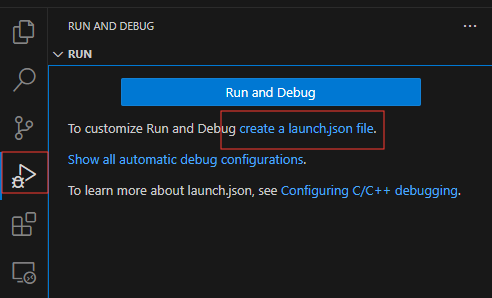
点击 Add Configuration
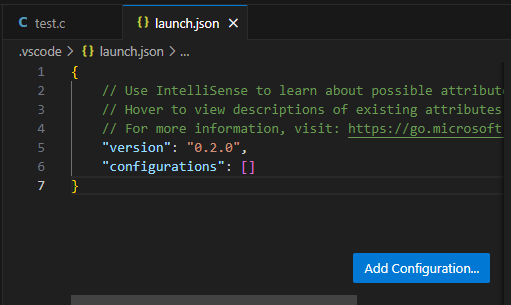
输入 c 后 选择 C/C++ 对应的 Launch 程序。
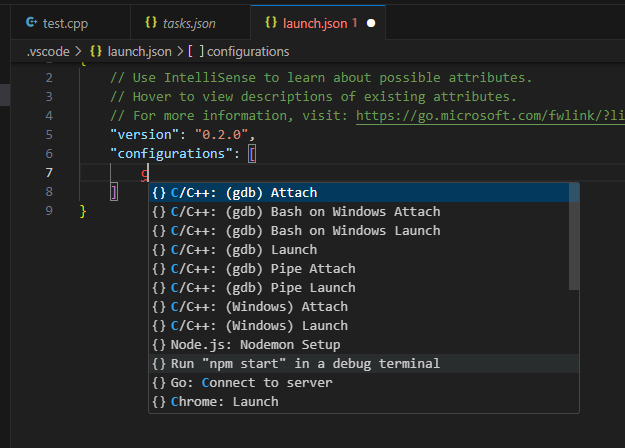
生成的 launch.json 文件如下。
{
// Use IntelliSense to learn about possible attributes.
// Hover to view descriptions of existing attributes.
// For more information, visit: https://go.microsoft.com/fwlink/?linkid=830387
"version": "0.2.0",
"configurations": [
{
"name": "(Windows) Launch",
"type": "cppvsdbg",
"request": "launch",
// 替换 program 文件的位置。
"program": "${fileDirname}\\${fileBasenameNoExtension}.exe",
"args": [],
"stopAtEntry": false,
"cwd": "${fileDirname}",
"environment": [],
"console": "externalTerminal"
}
]
}{
// Use IntelliSense to learn about possible attributes.
// Hover to view descriptions of existing attributes.
// For more information, visit: https://go.microsoft.com/fwlink/?linkid=830387
"version": "0.2.0",
"configurations": [
{
"name": "(gdb) Launch",
"type": "cppdbg",
"request": "launch",
// 替换 program 文件的位置。
"program": "${fileDirname}\\${fileBasenameNoExtension}.exe",
"args": [],
"stopAtEntry": false,
"cwd": "${fileDirname}",
"environment": [],
"externalConsole": false,
"MIMode": "gdb",
// 替换 gdb 命令位置,如在环境变量下,可直接用 gdb
"miDebuggerPath": "gdb",
"setupCommands": [
{
"description": "Enable pretty-printing for gdb",
"text": "-enable-pretty-printing",
"ignoreFailures": true
},
{
"description": "Set Disassembly Flavor to Intel",
"text": "-gdb-set disassembly-flavor intel",
"ignoreFailures": true
}
]
}
]
}{
// Use IntelliSense to learn about possible attributes.
// Hover to view descriptions of existing attributes.
// For more information, visit: https://go.microsoft.com/fwlink/?linkid=830387
"version": "0.2.0",
"configurations": [
{
"name": "(lldb) Launch",
"type": "cppdbg",
"request": "launch",
// 替换 program 文件的位置。
"program": "${fileDirname}/${fileBasenameNoExtension}.out",
"args": [],
"stopAtEntry": false,
"cwd": "${fileDirname}",
"environment": [],
"externalConsole": false,
"MIMode": "lldb"
}
]
}回到第一步的位置,能看到 (Windows) Launch,记住停留在 test.c 打开的位置。
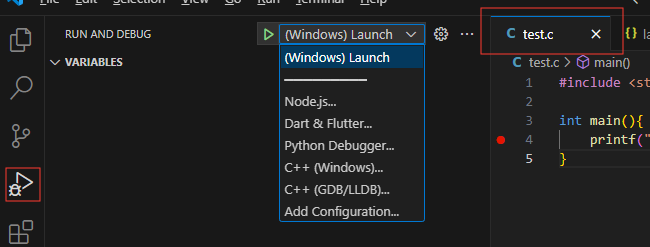
点击后如图所示,表示程序执行了起来。
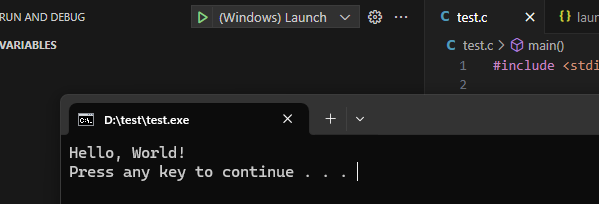
提示
C/C++ 源文件,需要先编译才能运行、调试。编译器一般有 MSVC( windows 系统专用),gcc , clang 。 在不同系统上编译出的可执行文件,即可运行在对应系统上。如需调试程序,除 windows 系统专用调试器外,还有 gdb ,lldb 等跨平台调试器。
关联 Task
以上步骤,需要先运行 task 再 Launch 程序。然而,可以通过一行配置可以一次完成。
{
"version": "0.2.0",
"configurations": [
{
"name": "(Windows) Launch",
"type": "cppvsdbg",
"request": "launch",
// task.json 生成的可执行文件位置
"program": "${fileDirname}\\${fileBasenameNoExtension}.exe",
"args": [],
"stopAtEntry": false,
"cwd": "${fileDirname}",
"environment": [],
"console": "externalTerminal",
// 添加这行,并写入 tasks.json 文件中的 label
// cl.exe build active file 或 使用下载的 gcc 编译。
// C/C++: gcc.exe build active file
"preLaunchTask": "cl.exe build active file"
}
]
}修改 C 文件后,再执行 (Windows) Launch。
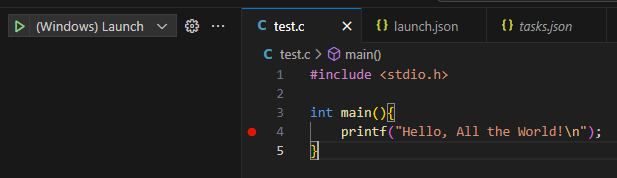
运行结果如图:
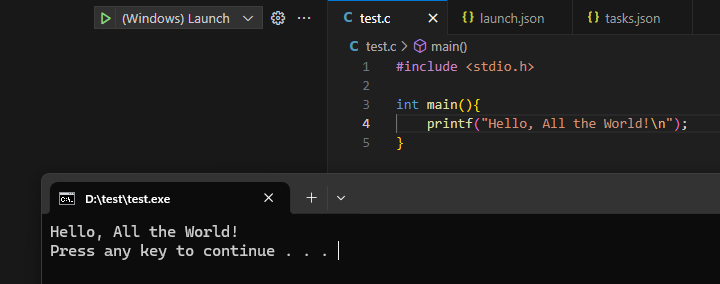
如选择 (gdb) Launch 或 (lldb) Launch , 结果相似。
调试
在代码中,第四行左边空白处点击,会出现一个红点。表示已在此处设置了断点。
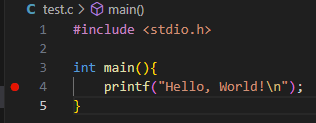
选择 Debug C/C++ File后 ,如图所示。
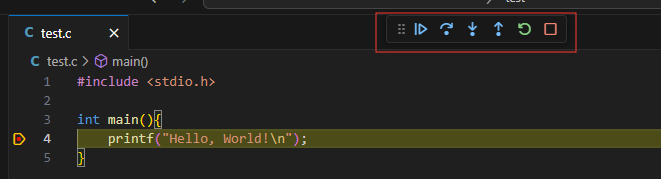
标记位置为断点工具栏, 从左到右依次是。
- 跳转到下一个断点。
- 跳转到下一行代码。
- 跳转到代码中的函数内部。
- 跳转到上一层函数调用的地方。
- 结束断点。
兼容 Visual Studio
参见官方文档。
Visual Studio 已经集成了编译环境,可直接提供给 VSCode 使用。
在 Windows 搜索栏中输入 Developer Command, 找到目标程序后,并打开。

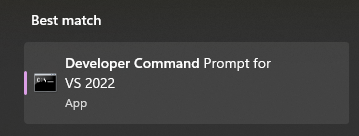
输入 where cl 和 dir "\VsDevCmd*" /s得到关键输出信息。保留,后面要用。
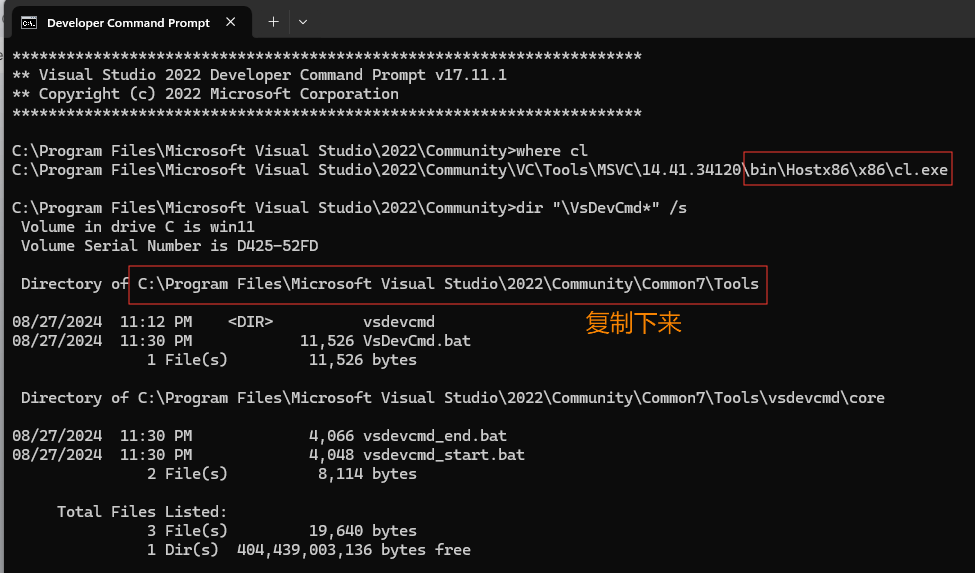
在 VSCode 打开的目录下,新建文件夹 .vscode并文件一个空文件 tasks.json. 添加如下内容。
{
"version": "2.0.0",
"windows": {
"options": {
"shell": {
"executable": "cmd.exe",
"args": [
"/C",
// 替换下面的地址为上面复制的地址,记得保留 VsDevCmd.bat。 如用反斜杠 \, 记得添加两个。
"\"C:\\Program Files\\Microsoft Visual Studio\\2022\\Community\\Common7\\Tools/VsDevCmd.bat\"",,
"&&"
]
}
}
},
"tasks": [
{
"type": "shell",
"label": "cl.exe build active file", // 记住此名字
"command": "cl.exe",
"args": [
"/Zi",
"/EHsc",
"/Fe:",
"${fileDirname}\\${fileBasenameNoExtension}.exe",
"${file}"
],
"problemMatcher": ["$msCompile"],
"group": {
"kind": "build",
"isDefault": true
}
}
]
}顶部工具栏找到 Terminal选择 Run Task.
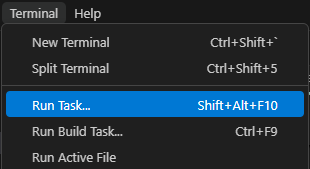
选择第二个,即刚刚记住的名字 cl.exe build active file
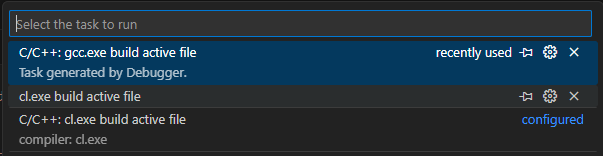
最后在底部终端看到如图所示的输出。
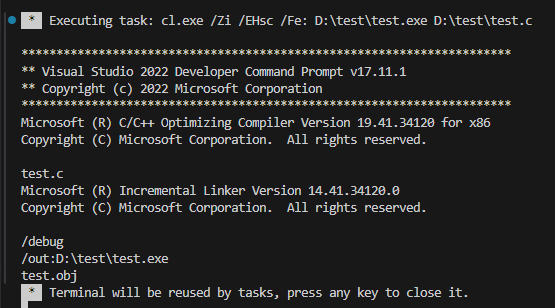
此时并没有看到 Hello, World!, 是因为这个 Task 之做了编译操作,没有执行。
完整配置
在 C/C++ 插件安装并启用后,同时电脑上已安装编译器、调试器,即可在 VSCode 中生成全部的配置文件。
- tasks.json : 运行编译任务。
- launch.json : 执行、调试程序。
tasks.json
{
"windows": {
"options": {
"shell": {
"executable": "cmd.exe",
"args": [
"/C",
// 替换下面的地址为上面复制的地址,记得保留 VsDevCmd.bat。 如用反斜杠 \, 记得添加两个。
"\"C:\\Program Files\\Microsoft Visual Studio\\2022\\Community\\Common7\\Tools/VsDevCmd.bat\"",
"&&"
]
}
}
},
"tasks": [
{
"type": "shell",
// 任务名字,可修改,在 launch.json 中有用
"label": "cl.exe build active file",
"command": "cl.exe",
"args": [
"/Zi",
"/EHsc",
"/Fe:",
// 生成的可执行文件的位置,当前源文件目录下,相同文件名,没有后缀。
"${fileDirname}\\${fileBasenameNoExtension}.exe",
"${file}"
],
"problemMatcher": [
"$msCompile"
],
"group": {
"kind": "build",
"isDefault": true
}
}
],
"version": "2.0.0"
}launch.json
{
"version": "0.2.0",
"configurations": [
{
"name": "(Windows) Launch",
"type": "cppvsdbg",
"request": "launch",
// 可执行文件的位置,同 tasks.json 中声明的
"program": "${fileDirname}\\${fileBasenameNoExtension}.exe",
"args": [],
"stopAtEntry": false,
"cwd": "${fileDirname}",
"environment": [],
"console": "internalConsole",
// tasks.json 中声明的 task name
"preLaunchTask": "cl.exe build active file"
}
]
}tasks.json
{
"tasks": [
{
"type": "cppbuild",
// 任务名字,可修改,在 launch.json 中有用
"label": "C/C++: g++.exe build active file",
// g++ 程序的位置,可能会有差异
"command": "D:\\Development\\mingw64\\bin\\g++.exe",
"args": [
"-fdiagnostics-color=always",
"-g",
"${file}",
"-o",
// 生成的可执行文件的位置,当前源文件目录下,相同文件名,exe 后缀。
"${fileDirname}\\${fileBasenameNoExtension}.exe"
],
"options": {
"cwd": "${fileDirname}"
},
"problemMatcher": [
"$gcc"
],
"group": {
"kind": "build",
"isDefault": true
},
"detail": "Task generated by Debugger."
}
],
"version": "2.0.0"
}launch.json
{
"version": "0.2.0",
"configurations": [
{
"name": "(gdb) Launch",
"type": "cppdbg",
"request": "launch",
// 可执行文件的位置,同 tasks.json 中声明的
"program": "${fileDirname}\\${fileBasenameNoExtension}.exe",
"args": [],
"stopAtEntry": false,
"cwd": "${fileDirname}",
"environment": [],
"externalConsole": false,
"MIMode": "gdb",
"miDebuggerPath": "D:\\Development\\mingw64\\bin\\gdb.exe",
"setupCommands": [
{
"description": "Enable pretty-printing for gdb",
"text": "-enable-pretty-printing",
"ignoreFailures": true
},
{
"description": "Set Disassembly Flavor to Intel",
"text": "-gdb-set disassembly-flavor intel",
"ignoreFailures": true
}
],
// tasks.json 中声明的 task name
"preLaunchTask": "C/C++: g++.exe build active file"
}
]
}tasks.json
{
"tasks": [
{
"type": "cppbuild",
// 任务名字,可修改,在 launch.json 中有用
"label": "C/C++: clang build active file",
// clang 程序的位置,可能会有差异
"command": "/usr/bin/clang",
"args": [
"-fcolor-diagnostics",
"-fansi-escape-codes",
"-g",
"${file}",
"-o",
// 生成的可执行文件的位置,当前源文件目录下,相同文件名,没有后缀。
"${fileDirname}/${fileBasenameNoExtension}"
],
"options": {
"cwd": "${fileDirname}"
},
"problemMatcher": [
"$gcc"
],
"group": {
"kind": "build",
"isDefault": true
},
"detail": "Task generated by Debugger."
}
],
"version": "2.0.0"
}launch.json
{
"version": "0.2.0",
"configurations": [
{
"name": "(lldb) Launch",
"type": "cppdbg",
"request": "launch",
// 可执行文件的位置,同 tasks.json 中声明的
"program": "${fileDirname}/${fileBasenameNoExtension}",
"args": [],
"stopAtEntry": false,
"cwd": "${fileDirname}",
"environment": [],
"externalConsole": false,
"MIMode": "lldb",
// tasks.json 中声明的 task name
"preLaunchTask": "C/C++: clang build active file"
}
]
}tasks.json
{
"tasks": [
{
"type": "cppbuild",
// 任务名字,可修改,在 launch.json 中有用
"label": "C/C++: g++ build active file",
// g++ 程序的位置,可能会有差异
"command": "/usr/bin/g++",
"args": [
"-fdiagnostics-color=always",
"-g",
"${file}",
"-o",
// 生成的可执行文件的位置,当前源文件目录下,相同文件名,没有后缀。
"${fileDirname}/${fileBasenameNoExtension}.out"
],
"options": {
"cwd": "${fileDirname}"
},
"problemMatcher": [
"$gcc"
],
"group": {
"kind": "build",
"isDefault": true
},
"detail": "Task generated by Debugger."
}
],
"version": "2.0.0"
}launch.json
{
"version": "0.2.0",
"configurations": [
{
"name": "(gdb) Launch",
"type": "cppdbg",
"request": "launch",
// 可执行文件的位置,同 tasks.json 中声明的
"program": "${fileDirname}/${fileBasenameNoExtension}.out",
"args": [],
"stopAtEntry": false,
"cwd": "${fileDirname}",
"environment": [],
"externalConsole": false,
"MIMode": "gdb",
"setupCommands": [
{
"description": "Enable pretty-printing for gdb",
"text": "-enable-pretty-printing",
"ignoreFailures": true
},
{
"description": "Set Disassembly Flavor to Intel",
"text": "-gdb-set disassembly-flavor intel",
"ignoreFailures": true
}
],
// tasks.json 中声明的 task name
"preLaunchTask": "C/C++: g++ build active file"
}
]
}